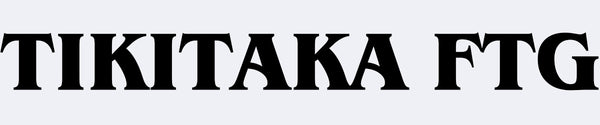Layout customization operation method (common to all versions):
When you select a custom model, a default layout will be automatically generated. You can move or delete it by clicking each button.
If you are not satisfied with the changed button layout, you can click "Reset Position" to return to the default layout.
- Note: All buttons must be placed within the red border.
- The light circles indicate the default button positions and will not appear on the panel in production.
- Make sure the edges of the buttons do not touch. If there is no space between the buttons, they will not fit.
Customize background image:
Click "Upload Background" to upload your favorite background image. You can adjust the position and size of the image in the preview. Once selected, you can move the position using the arrow keys.
After finalizing the button layout and background, click "Generate Image" to export the image and upload it using the file uploader on the product page. (Please send a high-resolution version of the background image by email.)
If you have any questions about customization, please contact us using the contact form!
Currently, the following models are available for custom orders.
Collapsible content
Elite
Size: 300*200*18mm, weight: 1.2kg
Button customization:
- In the preview, 16 buttons (15 x 24mm + 1 x 30mm) are automatically generated. This controller can have up to 17 buttons.
- Please place each button within the thin red line.
- If you need to assign a function to a button, please send us your desired button function by email. If there is no special instruction, we will assign it with the default function.
Customize background image:
- After uploading a background image, you can move and scale the image.
- The background image you uploaded will be displayed within the thick black line.
- The thin red line in the top left corner is the OLED display, and the image will be cropped, so please be careful not to display any elements you like in this position.
Elite-Wide Size
Size: 360*230*18mm, weight: 1.4kg
Button customization:
- In the preview, 16 buttons (15 x 24mm + 1 x 30mm) are automatically generated. This controller can have up to 17 buttons.
- Please place each button within the thin red line.
- If you need to assign a function to a button, please send us your desired button function by email. If there is no special instruction, we will assign it with the default function.
Customize background image:
- After uploading a background image, you can move and scale the image.
- The background image you uploaded will be displayed within the thick black line.
- The thin red line in the top left corner is the OLED display, and the image will be cropped, so please be careful not to display any elements you like in this position.
R1 - Leverless Controller
Size: 395*270*37mm, weight: 1.4kg
Button customization:
- The preview automatically generates 16 buttons (15 x 24mm + 1 x 30mm). This controller supports up to 17 buttons.
- Please place each button within the thin red line.
- If you need to assign a function to a button, please send us your desired button function by email. If there is no special instruction, we will assign it with the default function.
Customize background image:
- After uploading a background image, you can move and scale the image using the controller.
- The background image you uploaded will be displayed within the thick black line.
- The thin red line in the top left corner is the OLED display, and the image will be cropped, so please be careful not to display any elements you like in this position.