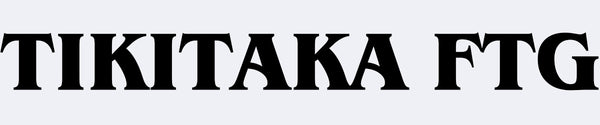Instruction manual and firmware
| product | Instructions | firmware | Other explanations | DIY File |
|---|---|---|---|---|
|
R1A(BROOK GEN5W)
|
||||
|
Elite
|
||||
|
T16
|
||||
|
M5
|
||||
|
M3
|
||||
|
Deluxe16
|
||||
|
PlusD16B
|
||||
|
S15
|
||||
|
C16
|
||||
|
M16
|
||||
|
L14
|
||||
|
K15
|
||||
|
N14
|
||||
|
N17SP
|
→ Swipe to see more