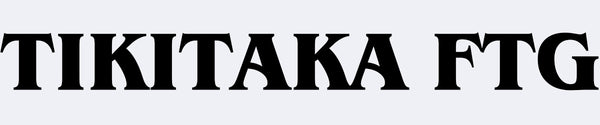M3 key setting method

To extend the life of the function keys, the M3's upper right function keys use a flat panel design. For users who find them difficult to press, we offer the following key modification guide for a more comfortable experience.

The key layout of the M3 is as shown in the figure. It is convenient to change the 24th key (UP) and the 22nd key (RS) to the keys that are commonly used in the training area.
Key setting procedure

While pressing the Start button on the top right (or top left), connect the device to your computer and enter setup mode.

After connecting to your computer, enter "192.168.7.1" in the navigation bar of your browser (Google Chrome recommended) to enter the settings screen.

After entering the settings screen, click "Configuration" - "GPIO Pin Mapping" at the top and search for "24" and "22". First, delete the existing mapping, then click the drop-down window and add the desired mapping. Once you've made your changes, click "Save" at the bottom and click the green "Reboot" button in the upper right corner. Then click "Controller" to reconnect.