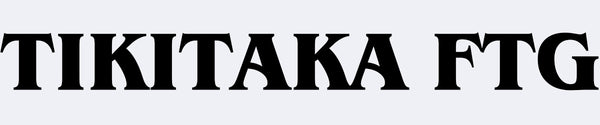How to Use the Web Config Screen
You can manage and change your device settings directly in your PC browser (Chrome is recommended).
First, connect the device to your PC while holding down the button assigned to START.
After connecting, enter “192.168.7.1” in your browser’s address bar to access the device’s Web Config screen.

Current Input Mode: Allows you to switch which platform the device operates on. Select “Xinput” when using it on a PC.

D-pad Mode: Always set this to “D-pad.” If the movement keys do not respond, it is usually because this setting is not set to “D-pad.”
SOCD Cleaning Mode: Configures how inputs are handled when pressing left + right or up + down simultaneously. For Street Fighter 6, the default is “Neutral”, and in tournaments, using anything other than “Neutral” is prohibited. Please set it according to the rules of the game you are playing.

This page lets you configure which platform the device runs on depending on which button you hold down while connecting. If you mainly use the device on only one platform and don’t need to switch input modes, we recommend turning all shortcuts OFF to prevent unintended operations.
This page configures shortcuts that trigger when pressing certain button combinations while the device is connected. If you don’t plan to use shortcuts, set them all to “No Action” to avoid accidental operations.

This page allows you to reassign buttons. Click “GPIO PIN Viewer,” then press the button on your device that you want to change — the corresponding PIN number will be displayed. Edit the displayed number to reassign the input.
Finally, press “Save” to apply the settings. Don’t forget to save your changes.